Do you belong to an organization that doesn’t have a treasury? There are a number of useful services you can use to facilitate communication and information flow for your organization, without having to fork-out a single penny … everything from blogs, to email services, to newsletter publishing, to conference call services, to voice-messaging. You can create a free blog for your organization at Blogger.com or WordPress.com. You can get a free email for your organization at gmail.com. You can get a free conference call number at freeconference.com (that even includes the ability to record the call and share the facilitator’s desktop … that can prove handy, for example, if you have a team working on perfecting your organization’s bylaws).
 A good service for handling your mail is GMAIL, but create a YMAIL account first so you have a “current email address” to type in that field on the signup form as well as the ability to recover/reset your Google password should someone in your organization forget it at some point. I recommend using Google as your primary email because you not only get access to a free email account, but a calendar, documents (docs, spreadsheets, etc.), photo gallery and more. I’ve set up a couple of accounts for groups and it’s easy to set up.
A good service for handling your mail is GMAIL, but create a YMAIL account first so you have a “current email address” to type in that field on the signup form as well as the ability to recover/reset your Google password should someone in your organization forget it at some point. I recommend using Google as your primary email because you not only get access to a free email account, but a calendar, documents (docs, spreadsheets, etc.), photo gallery and more. I’ve set up a couple of accounts for groups and it’s easy to set up.
Set up your organization’s YAHOO account first. Use some variation of the organization’s name for the nameholder for the account (e.g., initials for the first name and Secy for the last name) and an acronym of the organization’s name for the “username” if at all possible. For the birthday, I tend to pick the organization’s founding date if it’s a long standing organization. You’d have to pick something different if it’s a new organization. Whatever you do, make sure you make note of the Name, Username, Password, Birthday, Gender.
Next, set up your organization’s GMAIL account. Use the same NAME, USERNAME, PASSWORD, BIRTHDAY and GENDER as you used when setting up the YAHOO account, and enter the YAHOO mail address in the current email field. Once both accounts are set up, make sure you save information you used to set up the accounts in the organization’s Secretary’s Records, since it will most likely be the Secretary for your organization who becomes the responsible party for checking the mail, posting entries to the calendar, or sharing out documents to your organization’s various members.
VOICEMAIL
 Now that you have your email address set up, it’s time to set up a free SIMPLE VOICEBOX. You can sign up for “standard FREE service” which will give you a non-tollfree dial-in number (folks outside of the area code assigned—of which you have no control—may end up with toll charges if they don’t have nationwide dialing as part of their phone service). Click the signup button and then select the FREE service. Complete your signup registration using your organization’s GMAIL USERNAME, PASSWORD and GMAIL address. The choice is yours as to which “Voicebox type” you want — “Playback only” or “Playback and Record” — you can always change that later in your preferences. Once you’ve submitted your registration, you’ll get both a phone number and a pin#. You can then post that Phone#/Pin# to your fliers, blogs, etc., so callers can access your voice-mail box to leave a message. Whenever a message is left in your voicebox, the service will then forward a message to the email address you specify (the GMAIL address) indicating there is a voice message in your voice box.
Now that you have your email address set up, it’s time to set up a free SIMPLE VOICEBOX. You can sign up for “standard FREE service” which will give you a non-tollfree dial-in number (folks outside of the area code assigned—of which you have no control—may end up with toll charges if they don’t have nationwide dialing as part of their phone service). Click the signup button and then select the FREE service. Complete your signup registration using your organization’s GMAIL USERNAME, PASSWORD and GMAIL address. The choice is yours as to which “Voicebox type” you want — “Playback only” or “Playback and Record” — you can always change that later in your preferences. Once you’ve submitted your registration, you’ll get both a phone number and a pin#. You can then post that Phone#/Pin# to your fliers, blogs, etc., so callers can access your voice-mail box to leave a message. Whenever a message is left in your voicebox, the service will then forward a message to the email address you specify (the GMAIL address) indicating there is a voice message in your voice box.
Again, tracking/responding to voicemail messages would normally be the function of the Secretary in most organizations.
CONFERENCE CALLING
 Every now an then, many organizations find the need to get certain members (e.g., a bylaws committee, an executive committee, etc.) together to discuss a particular agenda or topic. A conference call service like FreeConferenceCall.com comes in handy for that. There service can handle (even if most folks might find that a bit cumbersome) up to 1,000 participants on the call. Again, like the Simple Voicebox service above, you’ll get a non-tollfree telephone access number and pin number you can use in invitations to call participants. You’ll also get a separate “Host” pin number to be able to manage various aspects, like recording the call or .
Every now an then, many organizations find the need to get certain members (e.g., a bylaws committee, an executive committee, etc.) together to discuss a particular agenda or topic. A conference call service like FreeConferenceCall.com comes in handy for that. There service can handle (even if most folks might find that a bit cumbersome) up to 1,000 participants on the call. Again, like the Simple Voicebox service above, you’ll get a non-tollfree telephone access number and pin number you can use in invitations to call participants. You’ll also get a separate “Host” pin number to be able to manage various aspects, like recording the call or .
Depending on your hosts’ computer skills, you may want to sign up for FreeConferenceCallHD, instead of Free ConferenceCall. The “HD” version provides online tools for managing and monitoring a conference call in real time from a PC or laptop. It provides a web interface which allows conference hosts to view all participants on the conference call as well as have access to features like recording, muting, conference lock, caller blocking, dropping anonymous callers, Q&A sessions, and broadcasting of audio files with just a click of a mouse. HD-FAQ [If you’re going to be managing calls with large participant audiences, you might want to consider the HD service.]
BLOGS
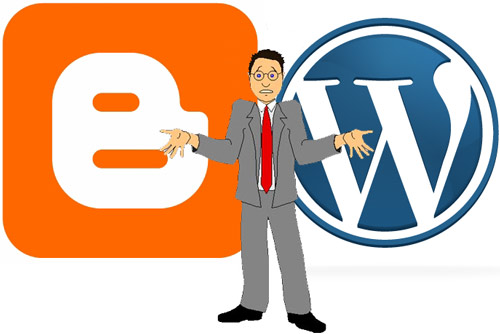 You can use one of two free blogging services for setting up a web presence for your organization. Blogger is one of those services, WordPress.com is the other. Each has their advantages, so you’ll have to give them both a look to see which one meets your organization’s needs a bit better.
You can use one of two free blogging services for setting up a web presence for your organization. Blogger is one of those services, WordPress.com is the other. Each has their advantages, so you’ll have to give them both a look to see which one meets your organization’s needs a bit better.
Blogger is a blogging service that is offered as part of your google account. It has the advantage of being able to easily integrate with your google documents and photo galleries. But, in terms of blog templates, it has much fewer templates from which to select to meet your organization’s needs.
[youtube=”http://www.youtube.com/watch?v=qOhW1mXM1yQ”]
Wordpress.com is another service that offers free blog hosting. Personally, I prefer wordpress. It has a larger number of templates and widgets that can be used in presenting information and content for your particular organization.
CLOUD-BASED PRESENTATIONS
 Now—let’s see—you’ve set up your blog and now you want to share some information in a presentation form, instead of just as text on the page. You could use FreeStudio to record content that’s on your PC Screen and add some audio to create the perfect presentation to share with your blog readers.
Now—let’s see—you’ve set up your blog and now you want to share some information in a presentation form, instead of just as text on the page. You could use FreeStudio to record content that’s on your PC Screen and add some audio to create the perfect presentation to share with your blog readers.
What’s nice about this free service is that you can easily keep track of how many times that presentation has been viewed via automated email reports. Just create your presentation, add audio and then promote your presentations to the audience of your choice: email, wordpress, blogger, Facebook, Twitter, Google+ or Youtube.
EMAILING NEWSLETTERS
One thing you need to know about email accounts is that they don’t like it when you attempt to send out emails to 200-300 people on a list. As a matter of fact, they tend to punish you for that by locking you out of your account for a few days at a time. Plus, if you’re sending the email to a large number of folks, you don’t want to put all those email addresses in the “TO” line for all to see and take up a full 8.5″x11″ sheet of paper before they see the first line of your message. You also don’t want to put all those email addresses on the “BCC” line and have most of your recipients mail services automatically shove your message into the junk mail file.

So what’s the answer? You might want to use a service like MailChimp. With MailChimp, you can send out an email campaign using any one of a host of templates on their site (or create your own) to small or large audiences of recipients. Each recipient will receive their own individual email that should make it directly to their inbox (instead of their junk box). In addition, you’ll be able to track who’s opened their newsletter and who hasn’t. Plus, you’ll be able to see who’s email bounced and whether it was a soft bounce (their mailbox was full) or a hard bounce (that email account no longer exists).
[youtube=”http://www.youtube.com/watch?v=xX-niyx19rA”]Within Mailchimp, you can create a signup form that you can then place in a widget on your blog to allow users to sign up for your newsletter.






Fantastic website. Plenty of useful info here. I am sending it to
several buddies ans additionally sharing in delicious.
And certainly, thanks on your sweat!