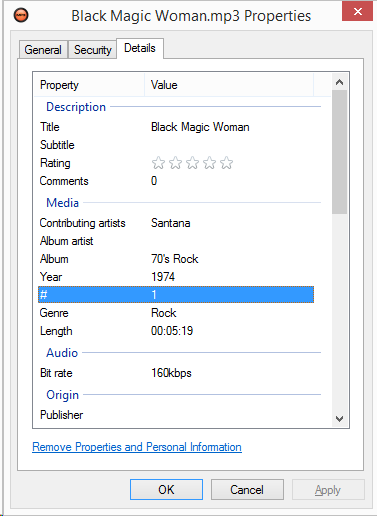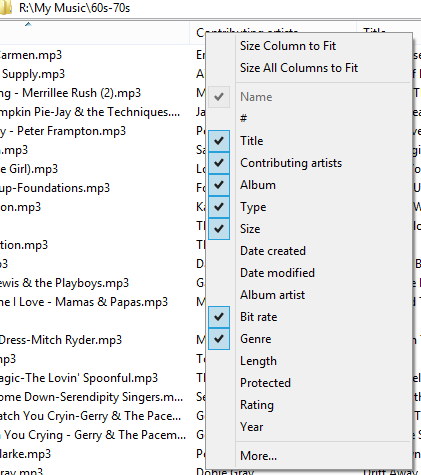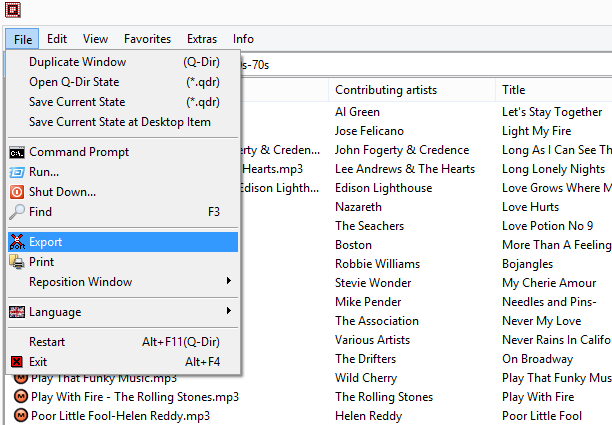Have you ever wanted to print out a list of files in a given folder? More specifically, have you ever wanted to print or save a list of your MP3 files along with all the ID3 information? Well I did and went looking for a way to do that.
We spend a lot of time adding “Property” details to our files to make it easier to sort and find the exact file we need in Windows Explorer. However, Microsoft has yet to provide an easy means to do anything but print a list of just the file names. Plus, in looking at a number of utility apps one can install to print a list of files, most only print the file names, not the properties for each file.
Q-DIR is an exception, however. It’s a “quad” directory explorer alternative with extra features not found in Windows Explorer. Q-Dir gives you the ability to view the properties of up to four files all at once for side-by-side comparisons, which makes it super easy to copy files from one location to another. You can choose how you want to view drives and folders using the ICONS along the upper right side of the menu bar, from just one to four, as well as a number of different layouts.
Q-DIR automatically opens with 4 panes. Click the appropriate icon but for the task you want to perform and then navigate to the drive(s)/folder(s) you want to work in. Since I’ll be working with just one folder, I’m going to click the last icon and navigate to my Music folder. Next, I’ll make sure I’m viewing the file property details I want in my file/print-out. Set the folder properties for “Music” if it’s not already set as such, to see information like, Title Album, Bit-rate, Genre. You can add/delete columns in the view, by right-clicking on the header and selecting/de-selecting what you’d like to see. With all the columns set, we’re ready to move on.
Click on the FILE menu and you’ll find an EXPORT function that will allow you to create an file with all the information in the view in one of the following formats:
- TEXT (*.txt)
- CSV (*.csv)
- HTML (*.html)
- Worksheet (*.xls)
- Document (*.doc)
Click Export, set the type of file you want to create, give it a name and tell Q-DIR where you want it to create the file and just as simple as that, you have your listing with all the file property details.
You can DOWNLOAD Q-DIR HERE. It’s available in 32-bit, 64-bit and Unicode as a Windows installer package or as a portable package. I downloaded the 64-bit portable package which worked well on my Windows 8.1 PC without having to “install” it. Download Q-DIR and give it a try